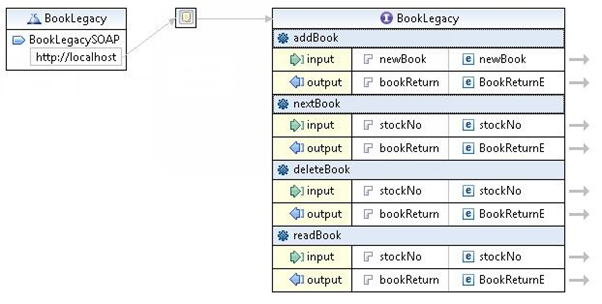Add the rest of the operations
The three remaining operations will now be created, nextBook, deleteBook, readBook.
- In the BookLegacy.wsdl view, right-click addBook and select Add Operation. New input and output rows are created.
- The text NewOperation should be highlighted. Change it to nextBook.
- In the input row, double-click parameters and type stockNo.
- In the third column, right-click and select Set Element > New Element. Type in stockNo again and click OK.
- Click on the arrow pointing right to the side of stockNo. This opens up an Inline Schema view.
- Right-click the stockNo element and select Set Type > New. Click Simple Type. Type stockNo into the Name text box. The default type for the element is string.
- Close the Inline Schema view and select Yes to save.
- In the output row, double-click parameters and change to bookReturn.
- In the third column, right-click and select Set Element > Existing Element. Type in BookReturnE and click OK. Here we are reusing a previous element and its type.
- To add the remaining two operations deleteBook and readBook repeat the steps 1-6. However at step 4 instead of New Element select Existing Element instead and select stockNo from the Elements list.
The completed diagram should look like this: