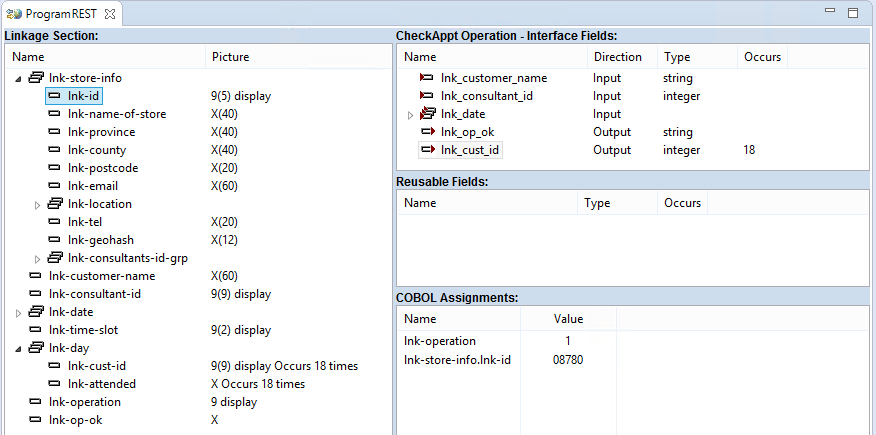Define Service Interface Operations
Each service interface you create is comprised of a set of operations. In this tutorial, you create one operation for each of the two functions provided by the application.
MakeAppt Operation
The purpose of the MakeAppt operation is to create an appointment and store it in the system.
- Create the MakeAppt Operation
-
- From the Team Developer Tree view, expand ProgramREST > Web Services.
- Right-click the ProgramREST Web service and select New > Operation from the context menu.
- In the
Operation name field, type
MakeAppt.
This application contains only one program, schedule.cbl. This program contains one entry point, SCHEDULE, from which to create the operation. By default, SCHEDULE appears in the Entry point field.
- Click OK.
- From the Team Developer Tree view, expand ProgramREST.
- Double-click MakeAppt.
In the Interface Mapper, you now see that the entry point fields have been placed into the Linkage Section pane on the left.
- Define Interface Fields
- The Schedule program needs several input items to create an appointment, including variable information such as the customer's name, the identification number of the consultant with whom the appointment is to be made, the date of the proposed appointment, and the desired time slot. You define interface fields to hold this information so that the client can send it to the application.
- Drag the following fields from the
Linkage Section pane to the
MakeAppt Operation - Interface Fields pane:
- lnk-customer-name
- lnk-consultant-id
- lnk-date
- lnk-time-slot
This creates interface field names similar to those of the entry point fields from which they were created. The difference is that all dashes (-) are automatically replaced with underscores (_). In addition, a mapping is automatically created between each new interface field and its corresponding entry point field.
The purpose of the lnk_customer_name, lnk_consultant_id, lnk_date, and lnk_time_slot fields are to hold data that is sent to the application for processing; therefore, they are input fields. The default mapping direction for each of these, Input, is correct.
Once the Schedule program receives the input information from the client, it sends back a code to indicate whether or not the requested appointment is available. The program field that receives this code is lnk-op-ok. Therefore, you need to create a corresponding interface field, and change its mapping direction from Input (default) to Output.
- Drag the lnk-op-ok field from the Linkage Section pane to the MakeAppt Operation - Interface Fields pane.
- Double-click lnk_op_ok in the MakeAppt Operation - Interface Fields pane.
- Click Output; then click OK.
- Drag the following fields from the
Linkage Section pane to the
MakeAppt Operation - Interface Fields pane:
- Define COBOL Assignments
- Because the MakeAppt operation executes only one program function, the value required to initialize that function remains constant. In this case, you create a COBOL Assignment field rather than an interface field, and assign it the value required by the program to ensure the execution of the specific function.
From looking at the program source code, you know that when the value in the lnk-operation field is 0, the program executes the set-appt code. Therefore, you want to assign the lnk-operation field a value of 0.
- In the Linkage Section pane, right-click the lnk-operation field, and select New Assignment from the context menu.
- In the
Value field, type
0; then click
OK.
For this particular service, you want to make appointments only for one specific store. When the Schedule program executes, it reads the value in the lnk-id field to identify the store where the appointment is to be made. Therefore, you can provide the same store identification number each time the service runs by assigning a constant value.
- In the Linkage Section pane, expand the lnk-store-info group.
- In the Linkage Section pane, right-click the lnk-id field, and select New Assignment from the context menu.
- In the Value field, type 08780; then click OK.
- Click File > Save to save the service interface.
- Completed MakeAppt Operation
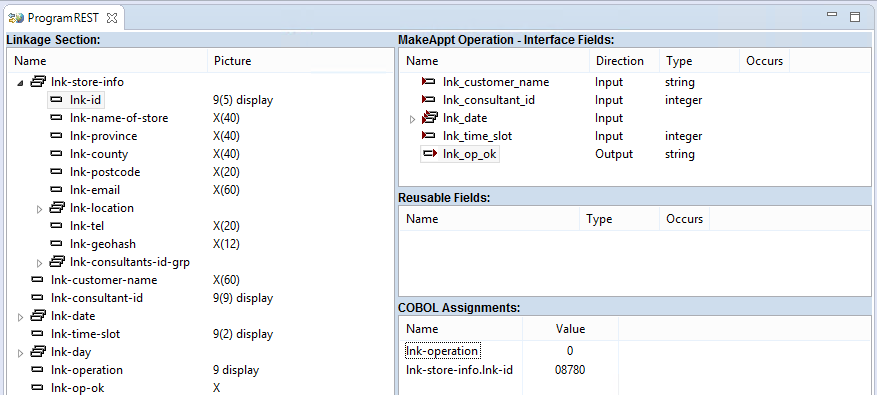
CheckAppt Operation
The purpose of the CheckAppt operation is to look up an existing appointment and return its details.
- Create the CheckAppt Operation
-
- From the Team Developer Tree view, expand ProgramREST > Web Services.
- Right-click the ProgramREST Web service and select New > Operation from the context menu.
- In the
Operation name field, type
CheckAppt.
The Entry point list shows only the SCHEDULE program, which is already selected for you. This is because each service interface can use only one program, and you specified the SCHEDULE program in the MakeAppt operation you defined earlier for this same service interface.
- Click OK.
- From the Team Developer Tree view, expand ProgramREST.
- Double-click CheckAppt.
In the Interface Mapper, the entry point fields once again appear in the Linkage Section pane on the left.
- Define Interface Fields
- The CheckAppt operation uses most of the same interface fields as does the MakeAppt operation, and in addition includes an output array in which the queried appointment appears, if found. Follow these steps:
- Drag the following fields from the
Linkage Section pane to the
CheckAppt Operation - Interface Fields pane:
- lnk-customer-name
- lnk-consultant-id
- lnk-date
- lnk-op-ok
- In the Linkage Section pane, expand the lnk-day group.
- Drag the
lnk-cust-id field to the
CheckAppt Operation - Interface Fields pane. The
lnk-cust-id field is an array.
Because both lnk-op-ok and lnk-cust-id are both output fields, you need to change the direction of each from Input to Output.
- Double-click lnk_op_ok in the CheckAppt Operation - Interface Fields pane.
- Click Output; then click OK.
- Apply the two preceding steps to the lnk-cust-id field.
- Drag the following fields from the
Linkage Section pane to the
CheckAppt Operation - Interface Fields pane:
- Define COBOL Assignments
- The CheckAppt operation needs to execute the
read-appt application code. Therefore, you need to assign the
lnk-operation field a value of
1.
- Drag the lnk-operation field from the Linkage Section pane to the COBOL Assignments pane.
- In the
Value field, type
1; then click
OK.
Just as you did for the MakeAppt operation, you want to assign a constant value for the lnk-id field so you are sure to query the same store each time.
- Drag the lnk-id field from the Linkage Section pane to the COBOL Assignments pane.
- In the Value field, type 08780; then click OK.
- Click File > Save to save the service interface.
- The Completed CheckAppt Operation