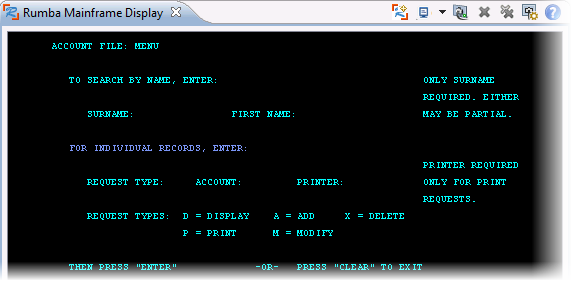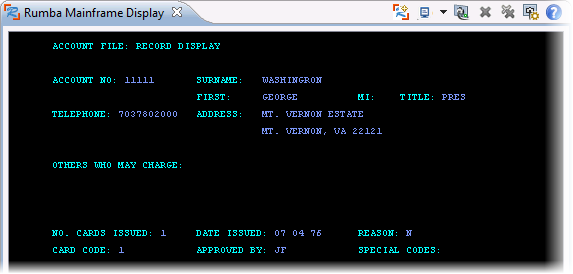Set Up and Run the ACCT Application
Having created and configured an enterprise server instance with Mainframe Subsystem Support for the ACCT application, you can now use a TN3270 Mainframe emulator to run it.
If you have Micro Focus Rumba 8.3 or later installed on your machine and licensed (for example, if you have installed Rumba as part of your Enterprise Developer installation), the default TN3270 Mainframe emulator is a TN3270 Mainframe Rumba display embedded in the IDE.
Configuring the TN3270 Properties
Ensure that the IDE is configured to use the embedded Rumba emulator to run mainframe applications:
Open the Rumba Mainframe Display View
Now that you have configured an enterprise server and have associated the server with your CICS project, you can start the Rumba Mainframe Display view as follows:
- Ensure that the ACCT server is running and that it is associated with your project.
- Right-click the ACCT project in
COBOL Explorer, and click
Enterprise Server > Show TN3270 Display.
This opens the Rumba Mainframe Display view inside the IDE and connects it to the ACCT application running in the ACCT enterprise server.
First, you need to find out which TN3270 port your ACCT server is using (the server must be running):
- In the IDE, right-click Micro Focus Servers in Server Explorer and click Administration.
- On the homepage of Enterprise Server Administration, click Edit on the row of the ACCT server.
- Click the Listeners tab and make a note of the TN3270 port number that the server uses.
Then, to connect Rumba Desktop to the ACCT server, use a host name of 127.0.0.1 and the TN3270 port number you wrote down earlier to connect Rumba Desktop to the ACCT enterprise server.
Initialize the VSAM file of the application
The first time you connect to the ACCT server you also need to initialize the application VSAM file as follows:
- Type
CFCR ACCTFIL and press
Enter to initialize the VSAM files for the application.
You should receive a message indicating that the file was successfully created.
If the ACCTFIL VSAM was previously initialized, a message appears explaining that the ACCTFIL already exists. This might be the case, especially if you have previously run this tutorial.
Clear the screen of the emulator and run the application as described earlier in this tutorial.
Add Two Records
You will use the records you create here later on in the tutorial.
- Tab to the REQUEST TYPE field and type A.
- In the ACCOUNT field, type 11111.
- Press Enter.
- Complete the fields on the NEW RECORD screen as follows, pressing the Tab key to advance from one field to another.
- Press Enter.
- Tab to the REQUEST TYPE field and type A.
- In the ACCOUNT field, type 11112 and press Enter.
- Repeat step 4, substituting the following data:
- Press Enter to return to the Menu.