MFDEMO の実行
IMSDEMO の起動
- Enterprise Server Administration の [Home] ページで、IMSDEMO エンタープライズ サーバー リージョンに対応する [Start] ボタンをクリックします。
[Status] 列のテキストが [Started] に変わるまで待ちます。
MFDEMO アプリケーションの起動
- Rumba+ Desktop などの TN3270 エミュレーターを起動します。
- 次の接続情報を指定します。
注: フィールド名は、使用する 3270 エミュレーターによって異なる場合があります。
フィールド 値 [Host name] エンタープライズ サーバーを実行しているコンピューターの名前。現在のマシンの場合、通常は「localhost」と指定できます。ただし、Windows の一部のバージョンでは、実際のマシン名または IP アドレス 127.0.0.1 を代わりに使用するように求められる場合もあります。 [Port] 「MSS 対応エンタープライズ サーバーの作成」セクションで [using port] フィールドに指定した番号。 - 接続します。
- IMS サインオン画面で、Tab キーを使用してフィールドを切り替えて [USERID] および [PASSWORD] の両方に「SYSAD」と入力し、Enter キーを押します。
- 画面をクリアします。
注: Rumba+ Desktop を使用している場合は、Ctrl+Shift+Z を押して画面をクリアします。
- 「MFDEMO 」(後続空白文字を含む) と入力します。
Add data
In the sections that follow, each set of instructions includes a screen shot showing the terminal emulator with required fields in green.
- Create a TESTDEPT table
-
- In the
FUNCTION CODE field, type
A to select the <A>DD function.
This action advances your cursor to the TABLE-ID field.
- In the
TABLE-ID field, type
TESTDEPT.
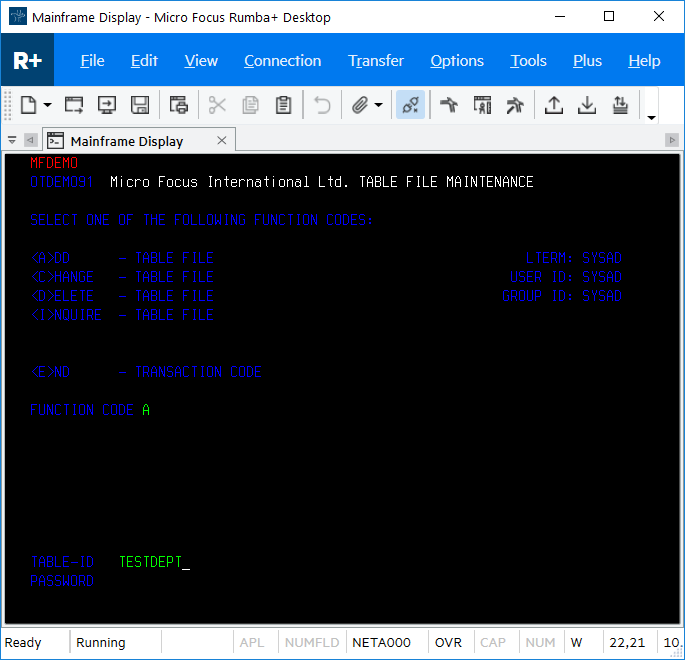
- Press
Enter.
This action advances you to the DEMO92 input screen.
- In the
FUNCTION CODE field, type
A to select the <A>DD function.
- Input records
-
- Complete the following fields as indicated:
DESCRIPTION A TABLE OF TEST DEPARTMENTS NUMBER OF CHARACTERS IN ELEMENT KEY 20 NUMBER OF CHARACTERS IN ELEMENT 50 PASSWORD PROTECT N - Tab to the first entry field under
ELEMENT KEY; then add the following records:
ELEMENT KEY ELEMENT VALUE/DESCRIPTION 123 DEPARTMENT 123 234 DEPARTMENT 234 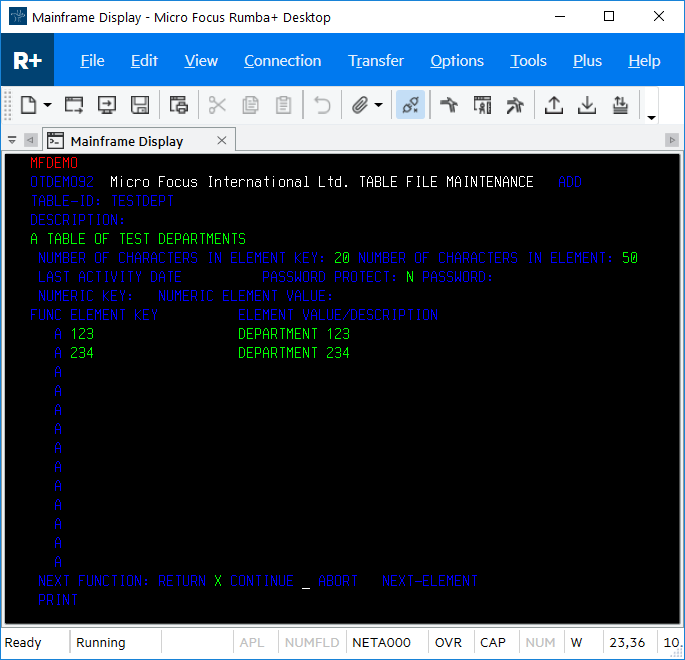
- Tab to the RETURN field; then type X.
- Press Enter to return to the main menu.
- Complete the following fields as indicated:
- Add an additional record
-
- In the
FUNCTION CODE field, type
C to select the <C>HANGE function.
This action advances your cursor to the TABLE-ID field.
- In the
TABLE-ID field, type
TESTDEPT.
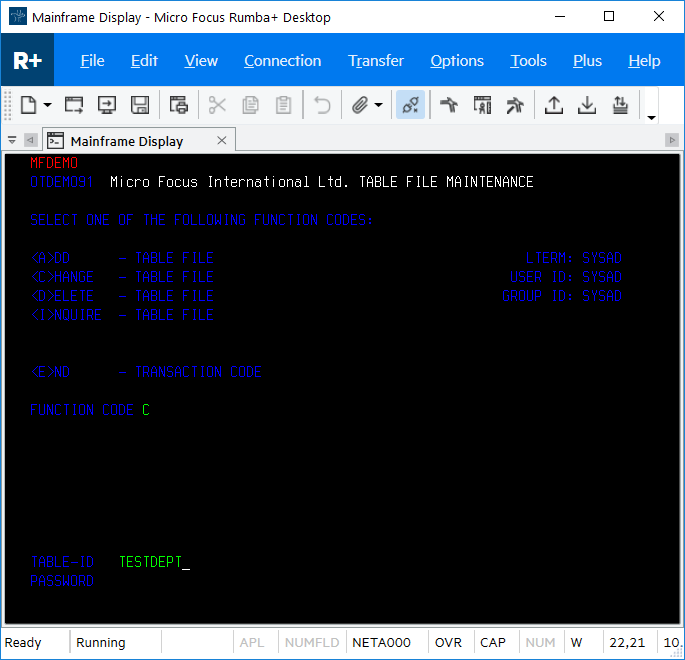
- Press
Enter.
This action advances you to the DEMO92 input screen.
- Tab to the first field in the third row under
FUNC; then add the following record:
FUNC ELEMENT KEY ELEMENT VALUE/DESCRIPTION A 345 DEPARTMENT 345 - Tab to the
RETURN field; then type
X.
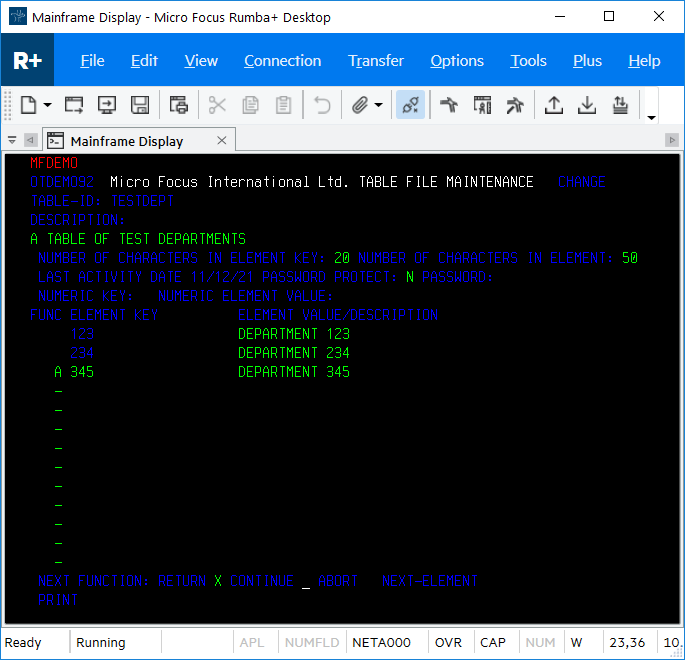
- Press Enter to return to the main menu.
- In the
FUNCTION CODE field, type
C to select the <C>HANGE function.
- Add the TESTERS table and records
-
- Using the same methods as you did to create the TESTDEPT table and add records, add the TESTERS table using these values:
DESCRIPTION A TABLE OF VALID SOFTWARE TESTERS NUMBER OF CHARACTERS IN ELEMENT KEY 20 NUMBER OF CHARACTERS IN ELEMENT 50 PASSWORD PROTECT N - Then add the following records:
ELEMENT KEY ELEMENT VALUE/DESCRIPTION JOHN SMITH IMS DC TEST TECHNICIAN JANE JONES IMS DB TEST TECHNICIAN 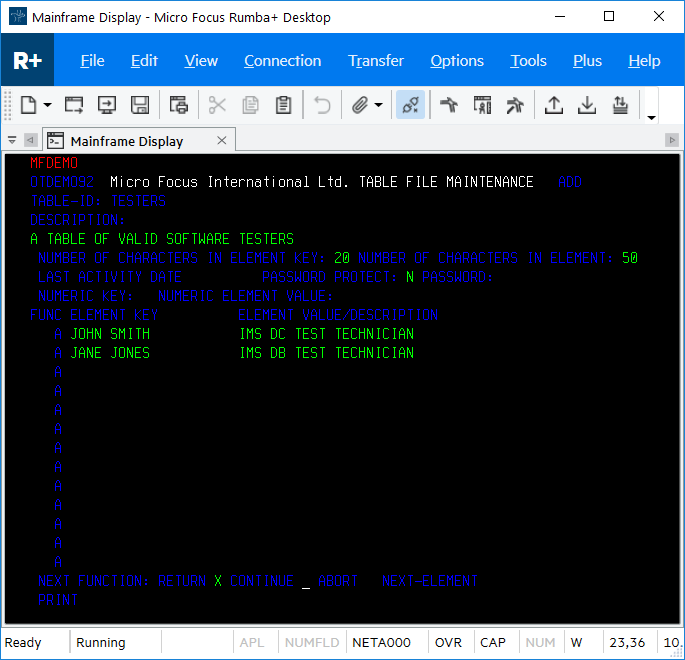
- Press Enter to return to the main menu.
- Using the same methods as you did to create the TESTDEPT table and add records, add the TESTERS table using these values:
- Exit MFDEMO
-
- On the main menu, type
E into the
FUNCTION CODE field; then press
Enter.
This action takes you to the TRANCODE - MFDEMO - ENDED screen.
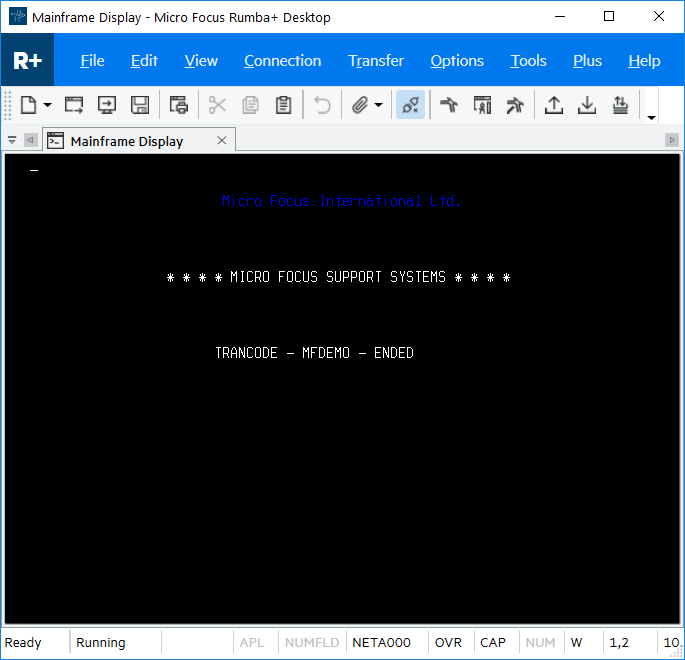
- Close Rumba+ Desktop, which automatically disconnects from the database.
- On the main menu, type
E into the
FUNCTION CODE field; then press
Enter.