Debug MFDEMO
Debugging requires that your project is associated with the IMSDEMO enterprise server and that IMSDEMO is configured to use dynamic debugging. Both of these requirements were met earlier in this tutorial.
Create a Debug Launch Configuration
- In the Team Developer Tree View, click the IMSTutorial project to select it.
- From the main menu, click Run > Debug Configurations.
- On the tree view, click COBOL Application.
- On the Debug Configurations toolbar, click
New launch configuration
 .
.
- In the Name field, type COBOL_IMS_Tutorial.
- On the General tab, expand Main Program.
- If checked, uncheck Program is part of project build configuration.
- Click the Browse button under Main Program.
- Browse to and select the DEMO001T.dll file located in your project's loadlib folder.
- Click Apply.
Start Debugging
- On the Debug Configuration dialog box, click Debug. Enterprise Developer:
- In Server Explorer, right-click IMSDEMO; then select Show TN3270 Display.
- In the terminal emulator, log into IMS and start MFDEMO just as you did to run the MFDEMO application as described in the previous topic.
In Enterprise Developer, the debugger shows the current line of code execution:
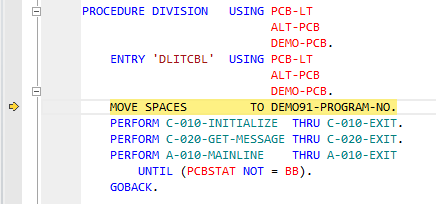
- On the
Enterprise Developer toolbar, click
 (Resume).
(Resume).
This transfers control back to the terminal emulator and advances the application to its main menu.
- On the main menu in the terminal emulator, type I into the FUNCTION CODE field to select the <I>NQUIRE function.
- In the
TABLE-ID field, type
TESTDEPT; then press
Enter.
The application advances to the details screen and shows the contents of the TESTDEPT table.
- On the
Enterprise Developer toolbar, click
 (Resume).
(Resume).
The debugger advances to your breakpoint. From here you can continue debugging if desired. When you have finished, continue with the next step from whatever screen you are on.
- Tab to the RETURN field.
- Type X; then press Enter.
- On the main menu, type
E into the
FUNCTION CODE field; then press
Enter.
This action takes you to the TRANCODE - MFDEMO - ENDED screen.
 (
( (
( (
(